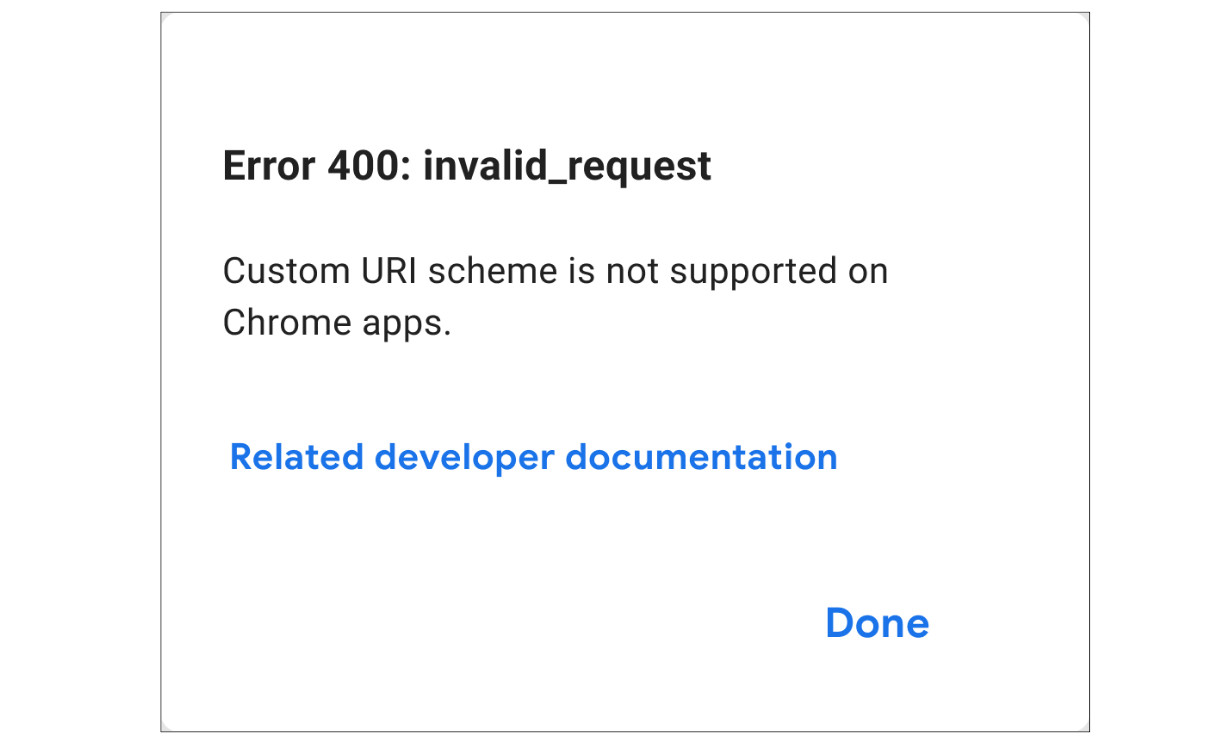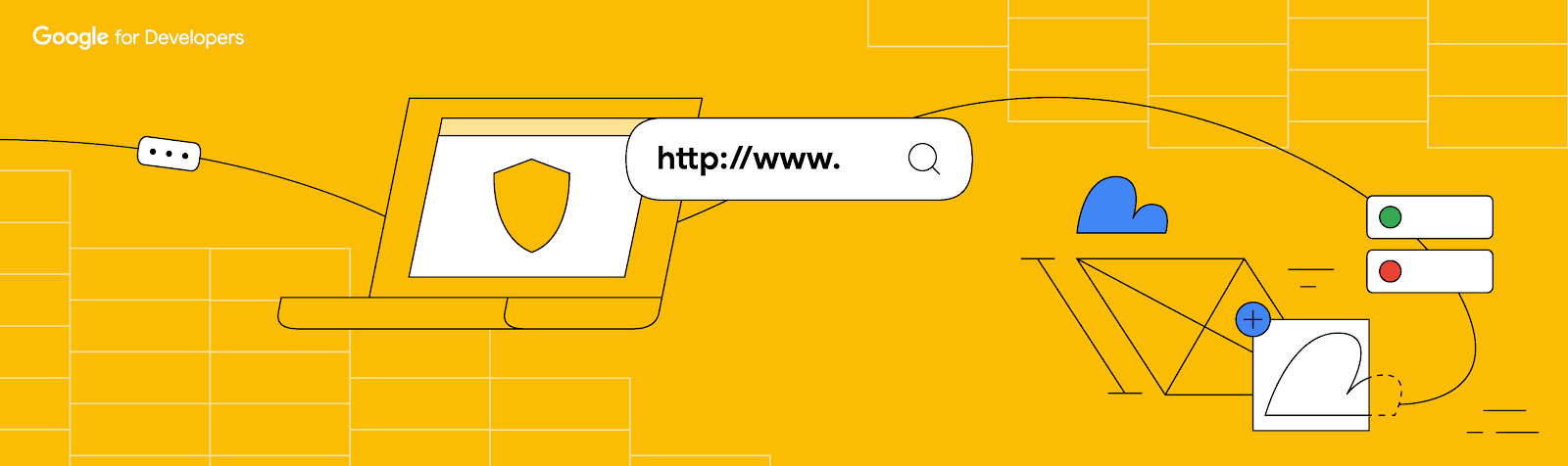
OAuth 2.0 Custom URI schemes are known to be vulnerable to app impersonation attacks. As part of Google’s continuous commitment to user safety and finding ways to make it safer to use third-party applications that access Google user data, we will be restricting the use of custom URI scheme methods. They’ll be disallowed for new Chrome extensions and will no longer be supported for Android apps by default.
To protect users from malicious actors who might impersonate Chrome extensions and steal their credentials, we no longer allow new extensions to use OAuth custom URI scheme methods. Instead, implement OAuth using Chrome Identity API, a more secure way to deliver OAuth 2.0 response to your app.
New Chrome extensions will be required to use the Chrome Identity API method for authorization. While existing OAuth client configurations are not affected by this change, we strongly encourage you to migrate them to the Chrome Identity API method. In the future, we may disallow Custom URI scheme methods and require all extensions to use the Chrome Identity API method.
By default, new Android apps will no longer be allowed to use Custom URI schemes to make authorization requests. Instead, consider using Google Identity Services for Android SDK to deliver the OAuth 2.0 response directly to your app.
We strongly recommend switching existing apps to use the Google Identity Services for Android SDK. If you're creating a new app and the recommended alternative doesn’t work for your needs, you can enable the Custom URI scheme method for your app in the “Advanced Settings” section of the client configuration page on the Google API Console.
Users may see an “invalid request” error message if they try to use an app that is making unauthorized requests using the Custom URI scheme method. They can learn more about this error by clicking on the "Learn more" link in the error message.
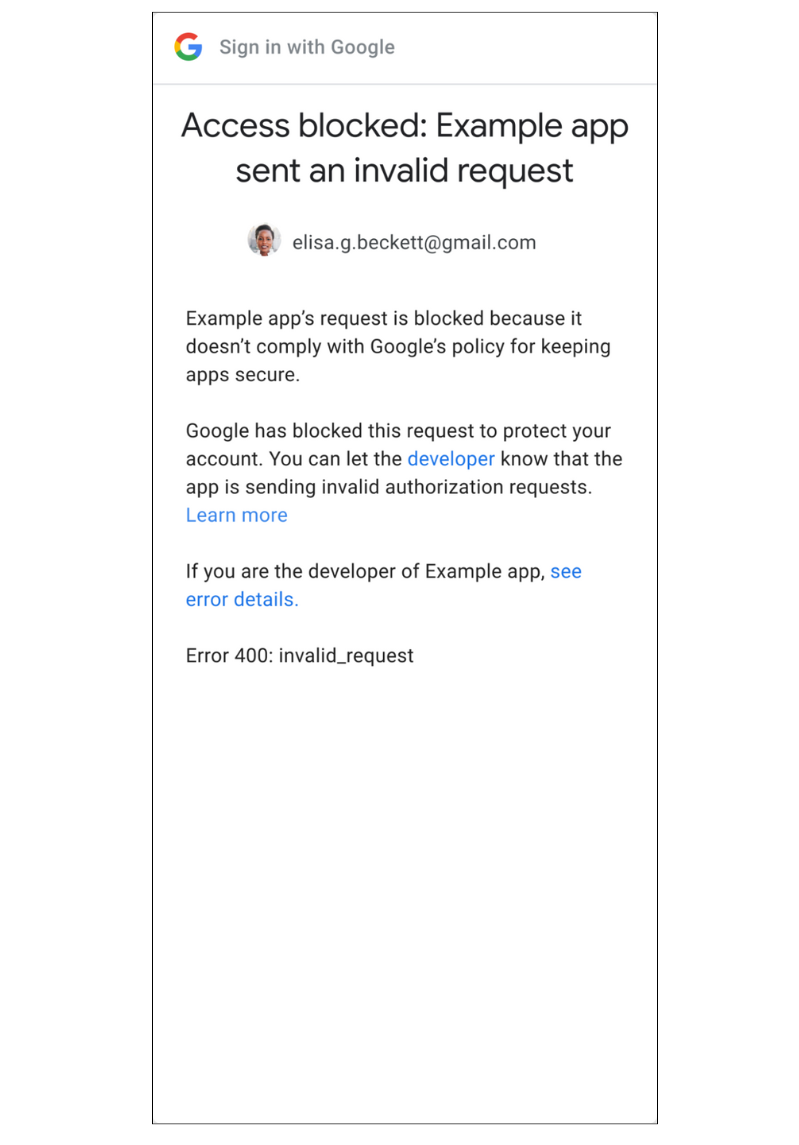
Developers will be able to see additional error information when testing user flows for their applications. They can get more information about the error by clicking on the “see error details” link, including its root cause and links to instructions on how to resolve the error.